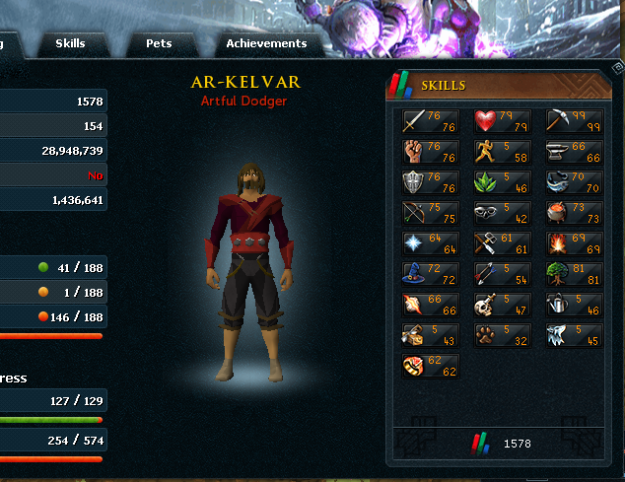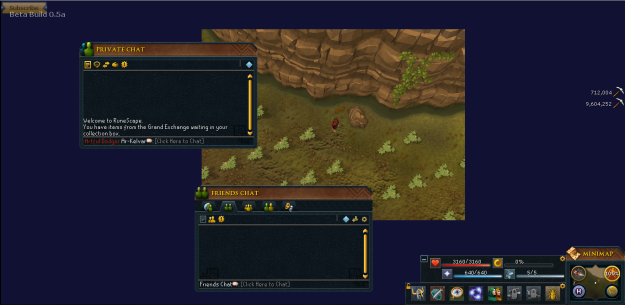Over the years Runescape’s interface has changed. Sometimes drastically, sometimes only a few minor tweaks. This time, however, is drastic. The new interface almost brings a whole new aspect to the game. Veteran players will see the big benefit it brings to the game and the advantages it holds over the past history of interfaces. However, to fully appreciate and understand the worth of the new interface it takes an understanding of it. Although its a whole lot different then the current in-game interface it can still be easy to understand if a few minutes are taken to explore the new customization options and new interfaces.
I noticed when the EoC was first released lots of players hated the new update and the only reason why they did was because they didn’t understand how to use it. This is a short and hopefully intuitive guide to the basics of the new interface that will give you enough information to get you started on your own.
What’s Different
Runescape hasn’t added a whole lot of new interfaces to the game although it may seem like it. The big change for the NIS is the ability to customize the interface to your game play style. A skillers layout will be different from a pvmer and so on.
In terms of new interface the most notable ones are called, ‘Hero’, ‘Gear’, ‘Adventures’, ‘Powers’, and ‘Social’.
They really haven’t added new content with these new interfaces but just combined interfaces. You can get to these new interfaces through your menu:
(Note: My cursor was scrolled over the hero menu thus displaying the additional popup, my cursor does not show up in screenshots)
They’ve done a nice job with the new interfaces, they’ve combined the character customization into one area.
Below are the new interfaces via the menu:
(Yes I know I’m missing my chin and my hair isn’t my actual hair in-game, still some bugs Jagex needs to sort out)
As you can tell in some of the interfaces everything hasn’t been released yet. There are also 2 options in the menu that are currently locked, one looks like its going to be something about the Grand Exchange the other I can’t really tell.
While these are new interfaces added to the game they look pretty familiar, Runescape really didn’t create new interfaces but rather just combined them to make navigation easier.
The Customization
Besides the graphical change to the interface another big change it is getting is the very powerful ability to customize. You can basically now move any interface wherever you want it on the screen. It may look a bit complicated at first, but it really isn’t.
If you have a interface open on your screen you can usually split it. Take, for example, the chat bar:

It may look like one single interface, but you can actually split it into multiple ones. I can have my friends chat tab pulled from the interface to form its own:

All I did was simply clicked and dragged the friends chat tab out of the main chat window to form its own. You can revert that by simply dragging it back to the main chat window. I can now have as many chats as I want opened up without having to flip between them.
You can split interfaces like the one I demonstrated on a couple other interfaces as well. You just simply click and drag.
To move an interface around the screen you click on the top of it and drag it around:

The greyish box shows where my menu was before I started to move it, giving me a sense of how the layout would look against what it looked like before I moved it.
Another way to add interfaces to the screen is by pulling them from the main interface.
Here I’m in the main hero page, if I see a tab that looks like this, I can click on it and drag it into the main game screen:
If I see any interface with this kind of design at the top I know I can move it around. By clicking on that top part of the skills tab I can pull it from the Hero interface and put it into the main game window, once there I can click and drag again in the same location to further move it.
Saving a Layout and Further Customization
Pressing ESC on the keyboard will bring you to another menu.
Here you can do some behind the scenes customization and also save your layout as well as change a few other things.
Hitting edit mode will bring you to this:
Obviously you can save your layout to one of the custom save options, or choose a preset design. What mainly makes the new layout so powerful is the top 3 options in the window which allow you to edit Runescape to an even further extent.
3D World Editing
Basically 3D World Editing just allows you to shrink what you see in-game:
Before:
After:
As you can see all it did was shrink the game world, the interfaces stay where they are though. I can’t really think of the advantage of having this is but I guess it could come in handy at some point.
Minigame HUD Editing
I’m not entirely sure what this is, but I believe it edits the minigame interfaces. Like you can move around the timers, or the kill counts, or whatever (depends on the minigame) to show up in a different part of a screen.
Gameplay HUDs Editing
Ahh, this is probably my favorite feature of the whole NIS as well as probably the most powerful tool.
At first it may look really confusing and complicated, but if you look closer its pretty self explanatory. Basically here you can move around where in-game popups display so it corresponds better with your layout and isn’t hidden by anything.
These are the following of what you can move around:
Task Complete
Grave Timer
Bank
New Task
Central Interface
Grave Interface
Buffs/Debuffs
Game Dialog
Area Status
Now I’m not going to tell you what each one changes as its pretty obvious although a few I’m still not really sure of. Just move the boxes around to change where they would display in the game. Once done simply hit save and exit.
Also if you want to lock your screen to keep from accidentally moving an interface around during play simply hit ‘L’ on your keyboard. Hitting it again will unlock it, allowing you to again move things around.
Wrapping It Up
That’s basically the full extent of the NIS and what you should know about it. I’ve not covered everything and its still in beta so things might come and go before the release, but that’s what you need to know to get started working with it. I recommend trying out the beta and messing around in it as well as find a few layouts that you like before its all released. If you have any questions or comments on to further develop this guide simply leave them in the comment section below. Thanks for reading!